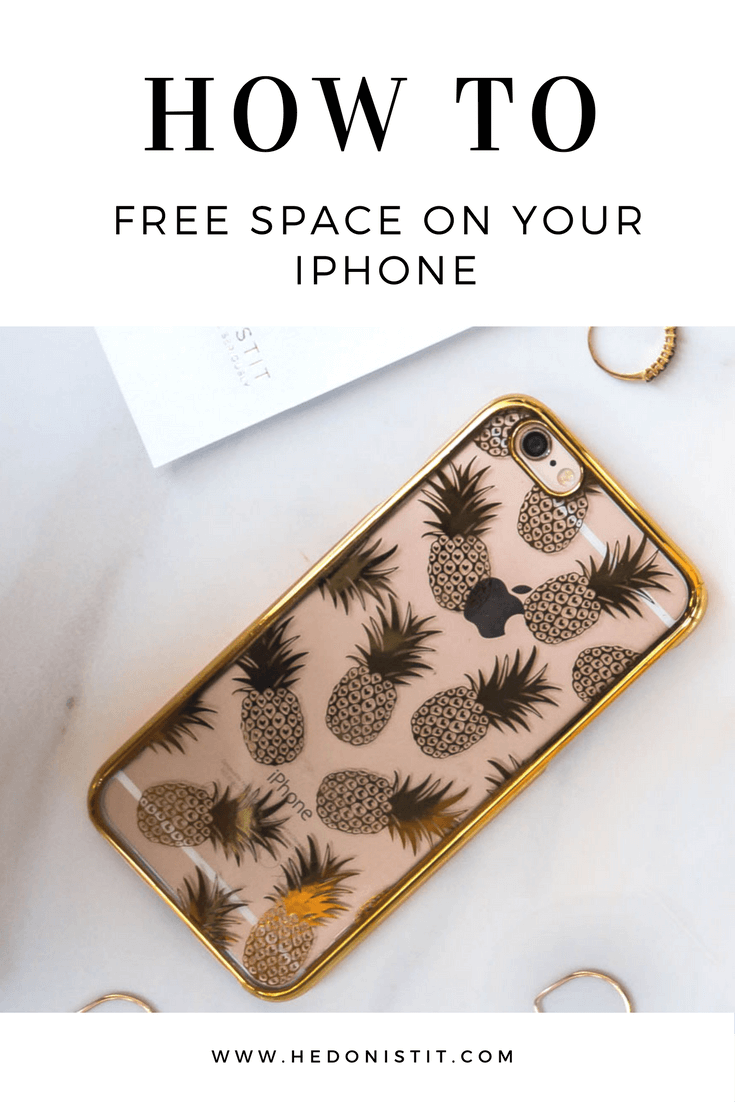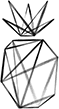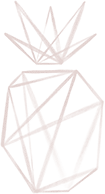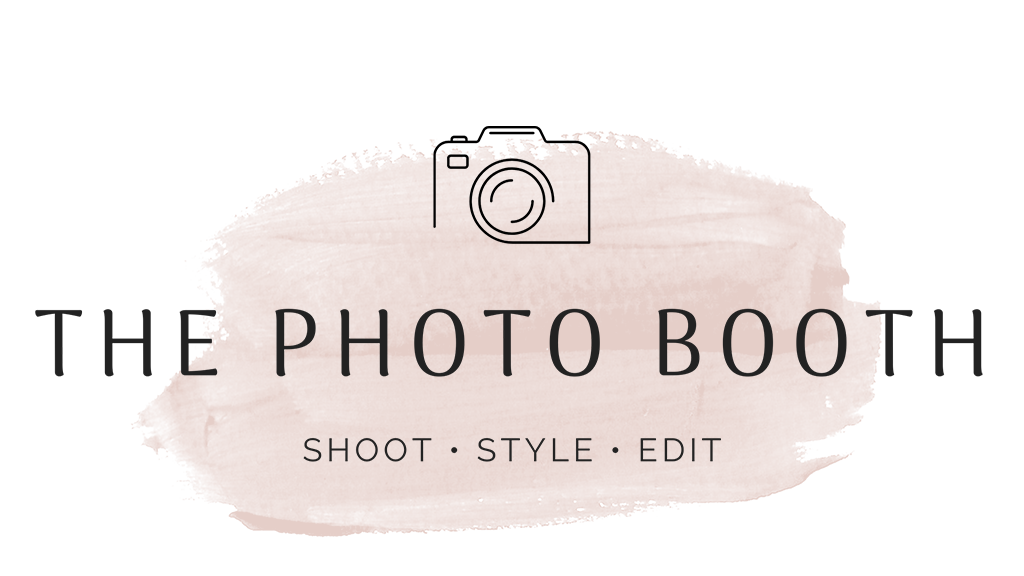The Complete Guide To Freeing Space On Your iPhone
Right before the official launch of iOS 10, accompanying the new iPhones that are scheduled to come out soon – I decided that it’s time to clean the inside of the device that’s attached to us 24/7.
Unlike the previous operating system updates, the iOS 10 update takes the least amount of space and requires only 1.5 GB available on the device, but that doesn’t mean that we should remain complacent.
iPhone storage is not trivial.
After all, most of us encountered the most annoying phenomenon in the history of the cellular devices { after lack of service, of course }, that occurs right as you’re about to take the most perfect selfie – and suddenly you get the awful notification on your screen letting you know that you’re out of storage room.
Until you delete all of your pictures, videos and apps to lower the stress levels and to let you take the perfect picture – the magical moment is lost and you just want to break your iPhone in frustration.
I decided to take preventative measures and thoroughly clean my iPhone a moment before the inevitable update that will “eat” more storage room, and of course share all of the tips to help you do it yourself.
How To Clean Your iPhone In 7 Easy Steps :
1. Delete All Applications You Stopped Using
Remember all of the apps that looked really cool and useful when you downloaded them, and let’s put it this way – today, you don’t even remember their names or what they do?
Well, it’s time to delete them!
Don’t start getting all sentimental and try to remember why you initially downloaded them – if you don’t use them, you probably don’t need them anymore.
The best way to delete these apps easily and discover which apps “eat” all of your iPhone’s memory is to simply go to the iPhone’s settings, press “general” > “usage of storage and iCloud” > “manage your storage space”, and there you’ll find all of the apps on your phone arranged by the amount of storage they take up.
2. Turn Off The “PHOTOSTREAM”
The feature “photostream” allows you to see all of your pictures saved on your computer on your iPhone, and vise versa.
There’s no doubt that it’s nice when everything is synced and you can show off pictures you took with your professional camera during your last vacation from the convenience of your iPhone… but you have no clue how much room this cute feature {which doubles all of the pictures you took with your iPhone} takes up from your phone’s memory.
In order to turn it off, simply go to your iPhone’s settings, press “pictures and camera” and cancel the green mark near “my photostream”.
OTHER ARTICLES YOU'RE GOING TO LOVE : THE FLATLAY – PHOTOGRAPHY TIPS FOR THE HOTTEST TREND ON INSTAGRAM HOW TO DESIGN A STYLISH WORK AREA WITHOUT BREAKING THE BANK?
3. Clean Out Your Photos Folder
If we already started discussing pictures, then let’s get to the bottom of this sensitive subject.
You don’t really need all of those pictures and videos on your iPhone! It’s nice to have pictures on your iPhone that remind you of past experiences, but this nostalgia costs you a lot of your phone’s memory which leads to a lot of nerves to operate it.
Connect your iPhone to your computer and download the Dropbox app, backup and erase all of the pictures and videos you don’t need at any given moment – and trust me, it’ll only make things better
Another tip for those of you who like taking HDR pictures {who doesn’t? the pictures come out much better} – you probably noticed that you have 2 versions saved of the same picture – one regular and one HDR. In order to avoid this annoying duplication without manually deleting the regular pictures, go to the iPhone’s settings, press “pictures and camera” and take off the green mark near “save regular picture”.
Another important thing to pay attention to when you delete old pictures and videos is to empty out the “recently deleted” folder, which saves the files 30 days before completely deleting.
4. Stop Accumulating Messages
I admit that sometimes I like reading old messages { especially during flights when I finish my reading materials }, but there’s really no reason to save all of the messages on your iPhone, especially when they take up at least a GB of your device’s memory.
The default setting of your message history is defined as “forever” and there’s no reason not to change it – just go to your settings > “messages” > “message history” > “save messages” > and change the setting to “30 days”. Who uses regular messages anyway, right?
The real mass of chats is on WhatsApp and there’s no way we’ll stop using that app anytime soon – so it’s important to clean it, too!
Open the app > “settings” {bottom of the screen} > “chats”:
First of all, cancel the option to “save incoming media” – there’s no reason every stupid video or the millions of pictures of your nieces and nephews should take up all of your memory.
Secondly, every once in awhile you should clean the app by using the option “clean chats”. Yes, it hurts, but if you’re always running out of space – then it’s inevitable.
5. Cut Down Your Music
In an era with Apple Music and dozens of apps allowing us to hear every song possible and playlists that match our mood, there’s really no reason to store all of the heavy music files on your iPhone.
Create a list with a limited number of songs just for the times you don’t have internet access {for example on flights}.
6. Delete Podcasts You’ve Already Listened To
If you’ve been sucked into the world of podcasts, then you probably know that it’s a heavy blow for your iPhone’s memory.
There’s no reason to completely give up on your podcasts, just make sure your settings are set to delete everything you’ve already heard automatically.
Go to “settings” > “podcasts” > and mark “delete chapters played” in green.
7. Delete The “Cookies”
When was the last time you went into your iPhone’s search history. Most chances are that your answer is never.
So why should this unimportant information take up so much needed room? The easiest way to clean your history and the “cookies” is to go to “settings” > “safari” > “clean history and other data”.
I hope this guide helped you prepare for the new update and make room on your iPhone for all of your gorgeous pictures and new apps you’re planning on downloading 😉
If you enjoyed this guide, share it on Facebook and save it on Pinterest!