WordPress Website Template : A Guide To Choosing The Perfect Template
After I wrote the post ‘How to start a blog – a guide for a beginner girl boss’ {which explains step by step how to open a website from scratch and includes tips for choosing a domain, the reasons to choose an independent site and storage recommended for the website}, I got many questions about choosing a template for the site, building an audience, social networks and more.
In this post I’ll focus on the first step you should do after opening a WordPress blog – choosing the best design template and installing it on your site.
What is a Website Design Template?
Choosing the best layout for your blog or website is very important since it’s the first thing people see when they enter the site, and as they say there’s no second chance to make a first impression 😉
A WordPress template is a design pre-made for a WordPress site, saving you time dealing with programming languages and design {if you know how to do it yourself} or a lot of money working with professionals {if you don’t have a clue about technical matters or designs}.
You may have already opened your own website and peeked at the site ThemeForest {I recommended it for purchasing designed WordPress templates in my previous post}, and you immediately found the pattern perfect for you {lucky you!}, and it’s possible that the huge selection made you a bit confused and you’re not really sure which template best fits the style and needs of your site.
I totally understand you – I've been there myself! In the beginning, it took me a long time to choose a template for my site, and after a few months, when I understood the whole templates thing more and what they provided for my site, I decided to replace it with a new template that fit my needs.
To make sure you won’t make the same mistakes I made when I just started out, I made a detailed guide that will help you choose the best format for your website’s style which will serve you in the long run.
In this guide, you’ll find all the tips that will help you find the best format + a template installation guide for your WordPress site.
More Posts Your Should Read :
>> How To Make Money From A Blog – All Methods That Will Turn Your Blog From A Hobby To A Business
>> My Recommendations for Blogging Tools & Services

When you get to the template selection step you have two options :
Free Templates or Paid Templates {premium}
Besides the free design templates you can find on the WordPress system, a quick Google search will reveal a huge amount of free templates that will make you ask yourself if there’s even a reason to pay for something you can get for free.
Just like the case of starting a blog {free vs. paid} – here I also recommend you invest in a paid professional template for several reasons :
1. Adjustments within the site – free templates are usually very limited in terms of the adjustments you can make with them. What I mean is that the design you see is exactly what you get, and any small change you want to make will require a change in the code of the template {and if you don’t know a programming, you really don’t want to get into this}. On the other hand, premium templates include a control panel that allows changes in the template itself {for example, changes of colors, fonts and page structure} with the touch of a button without dealing with the code {I’ll explain in detail later}.
2. Technical support – most free templates don’t offer technical support at all, and if so, it’s usually very slow. Technical support is very important in the beginning and therefore it’s worth investing some money to get it. On the other hand, most of the premium templates offer technical support for a certain period of time {with an option to extend if necessary}.
In my opinion there’s no need to pay more in order to extend the technical support since you’ll encounter all of the things you won’t understand with the template during the first few months {if at all} and from there everything will go smoothly.
3. Updates – The WordPress site is frequently updated according to changes made on the network in order to be the best possible. If you work with a free template, you will most likely not be updated in accordance with WordPress and it may create problems with the site. Premium templates are updated whenever there’s a relevant update on WordPress and inform you by e-mail about the updated version.
I'm not saying that you shouldn’t under any circumstances go for a free template, but it’s important to know the disadvantages of this option before you decide.
The wide variety of WordPress templates makes it harder to decide which template to choose? Notice several important things that will help you choose the best template for your WordPress site
In this guide, I chose to use screenshots from the excellent ThemeForest website which offers premium templates from a large variety of designers all around the world.
More beautiful templates can be found on the StudioPress website, feminine templates can be found on the Restored316 website, and if you decide to build your site using the Elementor Pro plugin, you will get access to over 300 templates {Have no idea what an Elementor is? Click here for the full guide}.
Elementor Compatibility –
If you decide you want to build your site using the Elementor plugin, and you want to shorten the workflows of building your site you can go for the option of working on an existing template. When you purchase a subscription to Elementor Pro, you get access to hundreds of templates on which you can build your new site. If you still can't find a design that you like in Elementor Pro, you can search for a premium template that works with Elementor on the different template sites I suggested above {at extra cost, of course}.
Template Style –
Before you look for a template, make a list of all of the important things to have on your website, here are some examples :
- How would you like different pages to look? For example, a magazine-style spread across the entire width of the screen or this kind of style of a classic blog with a side column.
- Do you want a slider {slideshow} that will display recent or specific posts? Just like in my website’s homepage.
- How do you want the posts to be displayed? In the form of a list or in the form of squares {You can see an example of both options on my website – just click on the grid and list icon under the category’s title}
- Do you want to combine a store on the site? Many businesses open up a blog in order to integrate a store selling the business’s products, and sometimes the growing need for a store starts from the success of the blog.
- Is it possible to integrate banners in case you want to advertise on the site? For example, if in the future the site will be very successful and you can make money by advertising banners.
All premium templates have a preview {live view / live demo} showing you all of the design options you get when you purchase the template.
It’s important to pay attention to the different design options of the page layout of the template and to ignore colors, images and fonts that appear in the template – because you can change all of these later {and they aren’t relevant to your content anyway}. The more page layout options you’ll have, the more you’ll be able to play with the template and adapt it the best way to the style you want your website to have.
The template’s control panel will allow you to make changes in the template itself by easily pushing a button, without dealing with the code {unlike the free templates}.
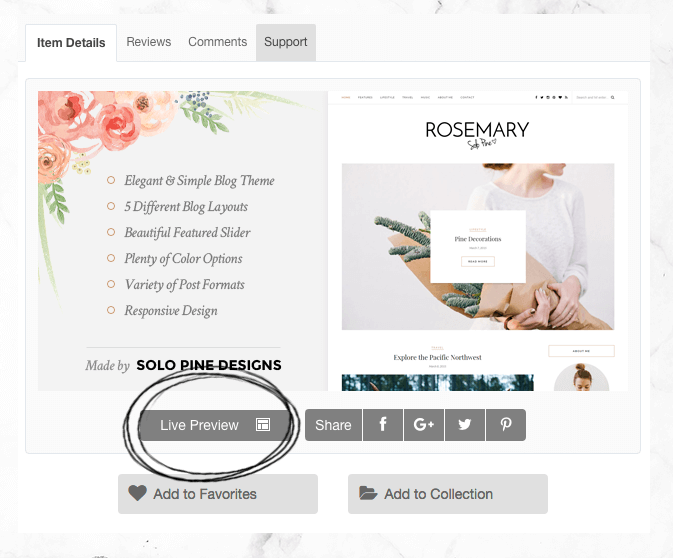
Responsivity –
A responsive website is a website that’s adapted for mobile phones, tablets and different screen sizes. Most people today browse on their mobiles, so it’s important to make sure that the website looks great not only on the computer screen. Besides that, Google search engine penalizes websites that aren’t responsive by ranking them low in search results.
Most premium templates are responsive, but in any case, it’s important to check that they are defined as responsive by the seller, and to check them out on your own by browsing the template from your cell phone, or with the help of a plugin that can be downloaded to Google Chrome.
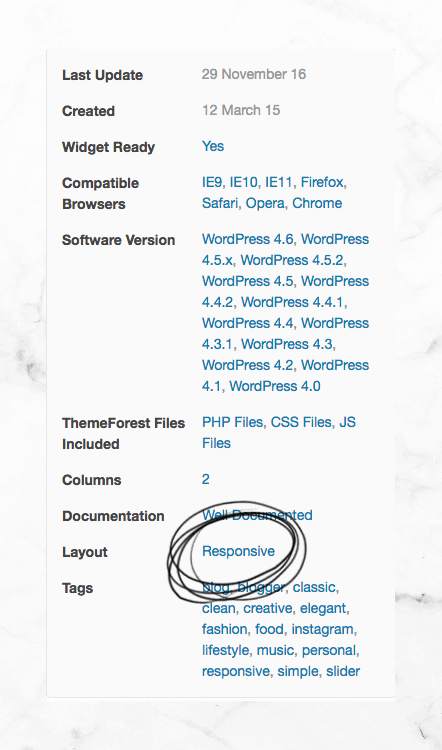
Template Popularity –
Choose a template with 4-star rank or higher, based on at least 25 opinions. Templates like these are considered high-quality, comfortable to use and chances of problems and bugs in templates like this are lower.
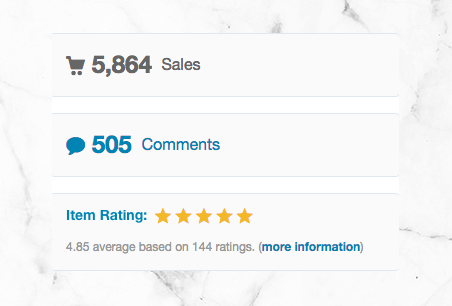
Accommodating Different Browsers –
Make sure that the template works well in all popular browsers {Chrome, Safari, Internet Explorer and Firefox}.
Technical Support –
Before purchasing, make sure the template has technical support, and check for what period of time. Besides one-on-one support, in most premium templates you can find articles and guides where you can find answers to frequently asked questions about the template, or forums where questions were asked in the past by other users. All these will help you if problems or questions arise regarding the template.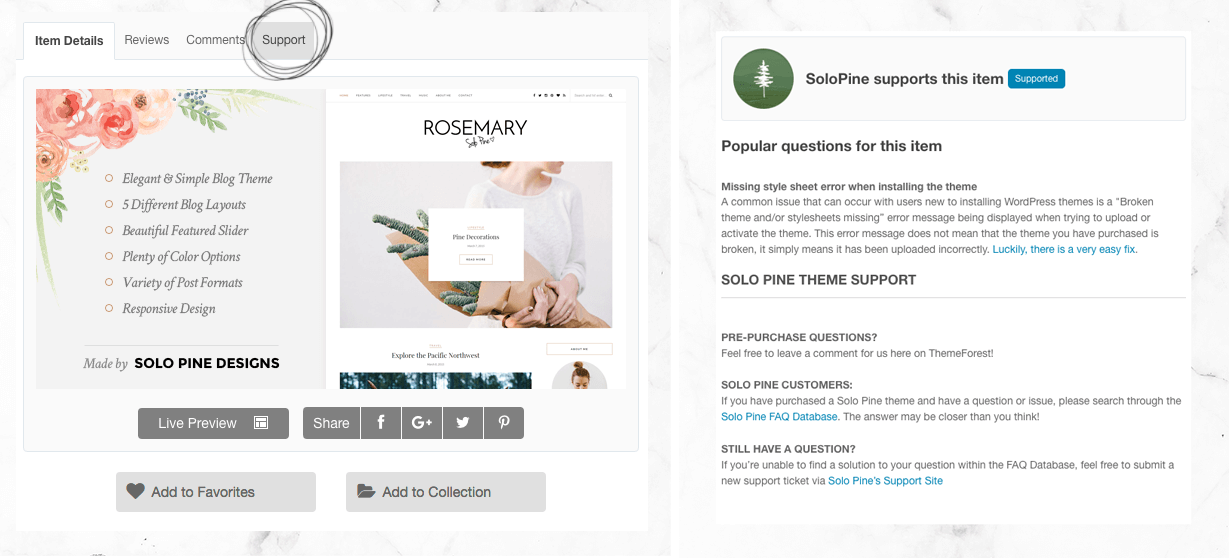
After successfully choosing the best template for your website, and buying it {if you chose the premium option}, it's time to install it on your WordPress site!
How To Install A WordPress Template In 2 Minutes
There are two ways to install a WordPress template – through the web site's control panel and through a FTP {File Transfer Protocol}. In this guide, I’ll explain the control panel way since it’s very easy and takes only a few minutes 🙂
1. Download the template you purchased onto your computer – the template will appear in your downloads folder {or wherever you saved it} in a zip file format. Don’t extract/unzip it.
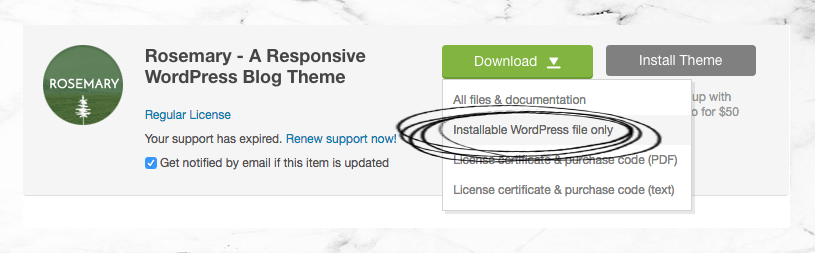
2. Sign in to your WordPress website {using the address, username and password you received when you registered for the website}.
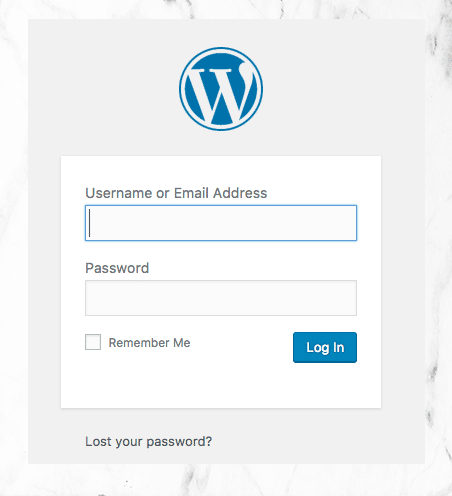
3. Click on “Appearance” on the side menu of the first screen of your website, and on the next screen click on “Themes”.
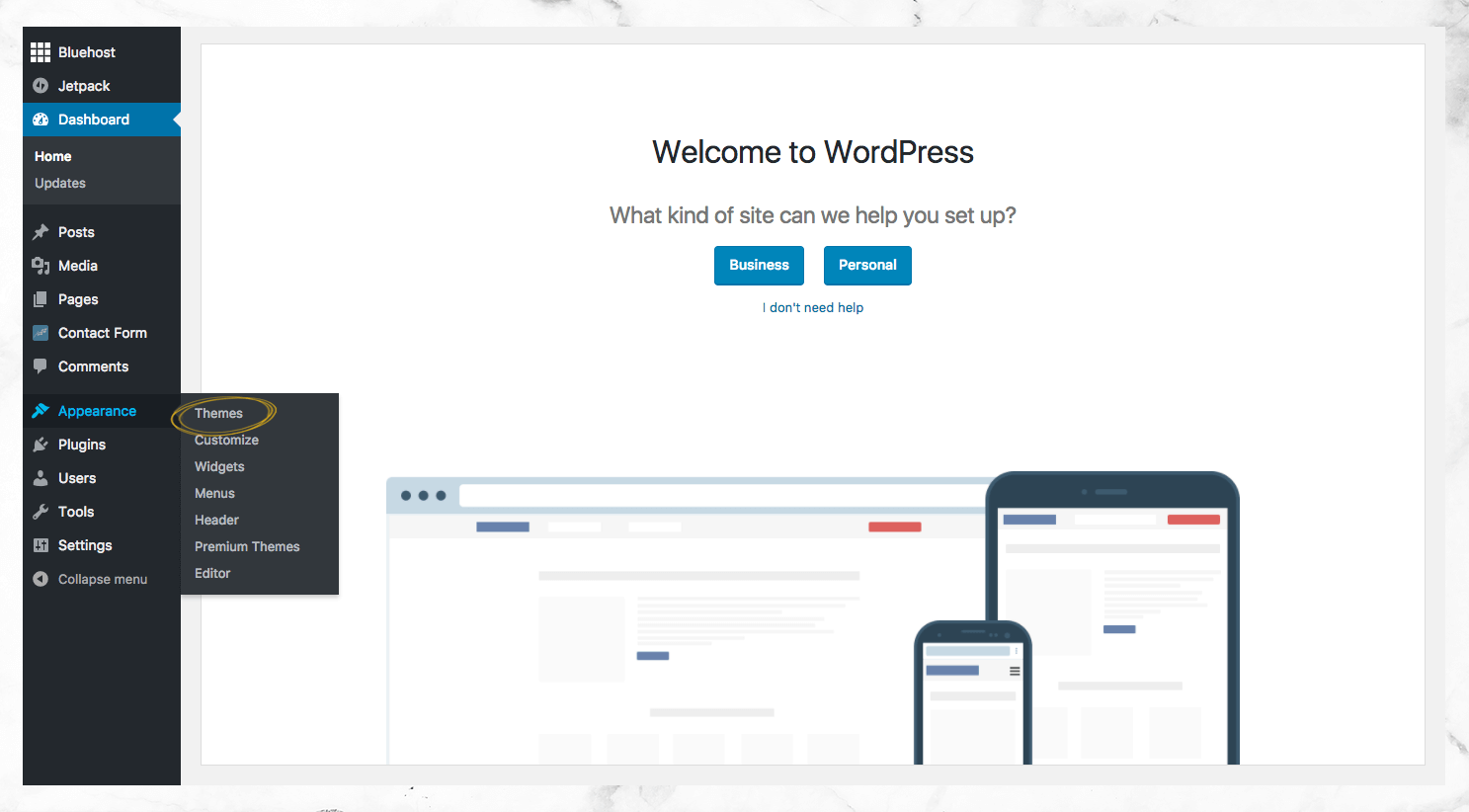
4. Click on “Upload” and on the next screen click on “Upload Theme”.

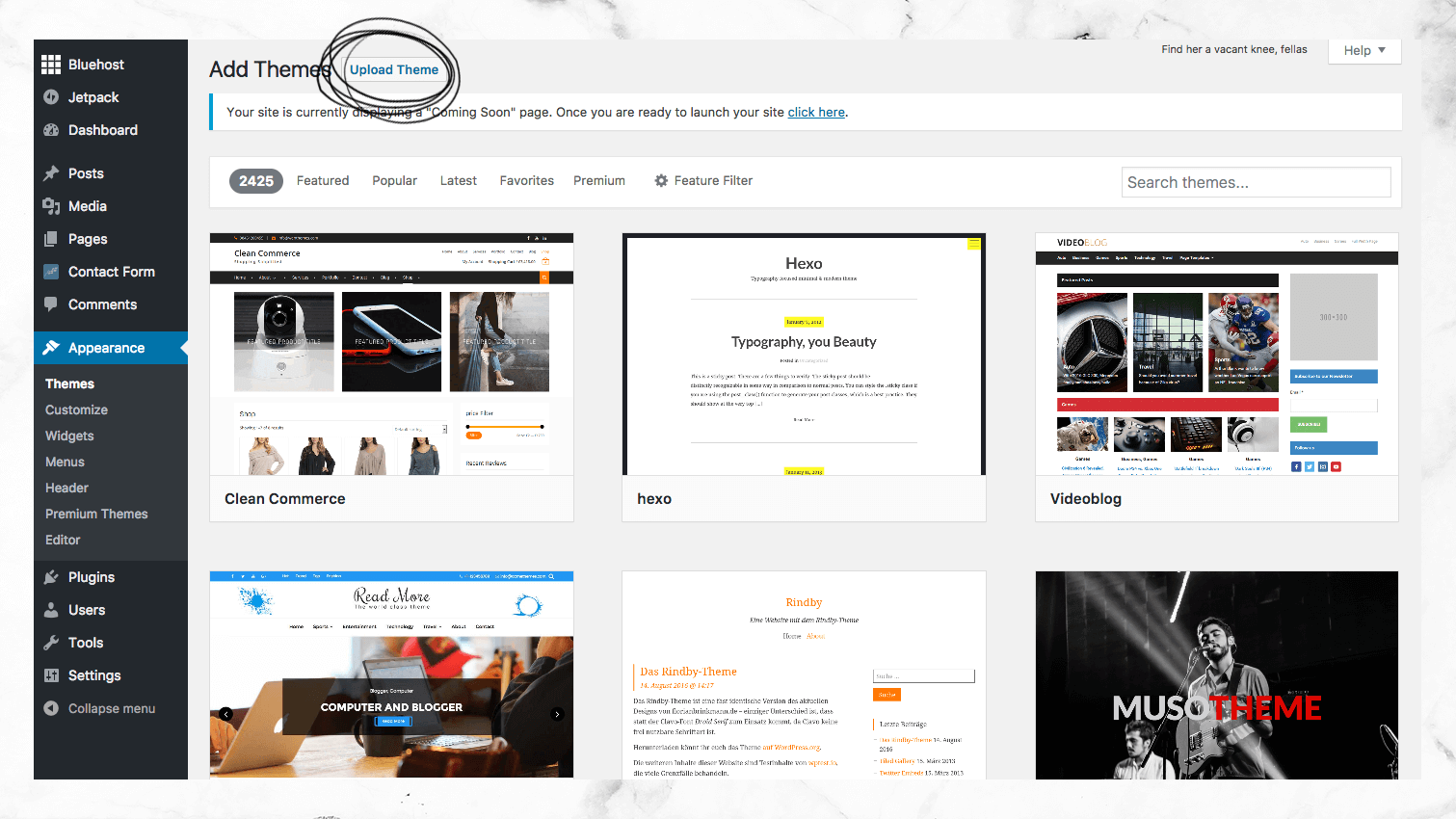
5. Click on “Choose File” and choose the zip file. Click on “Install Now”.
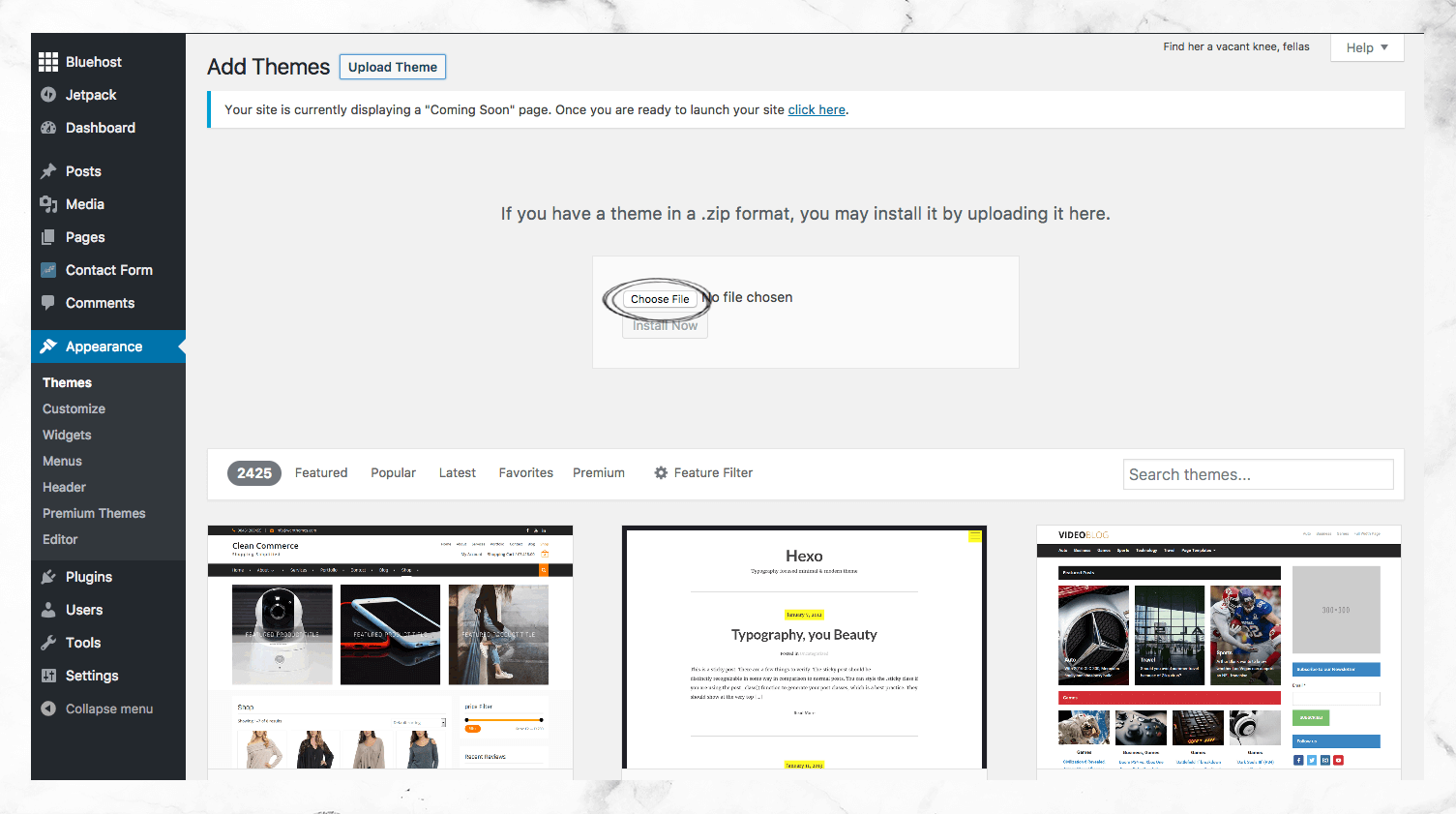
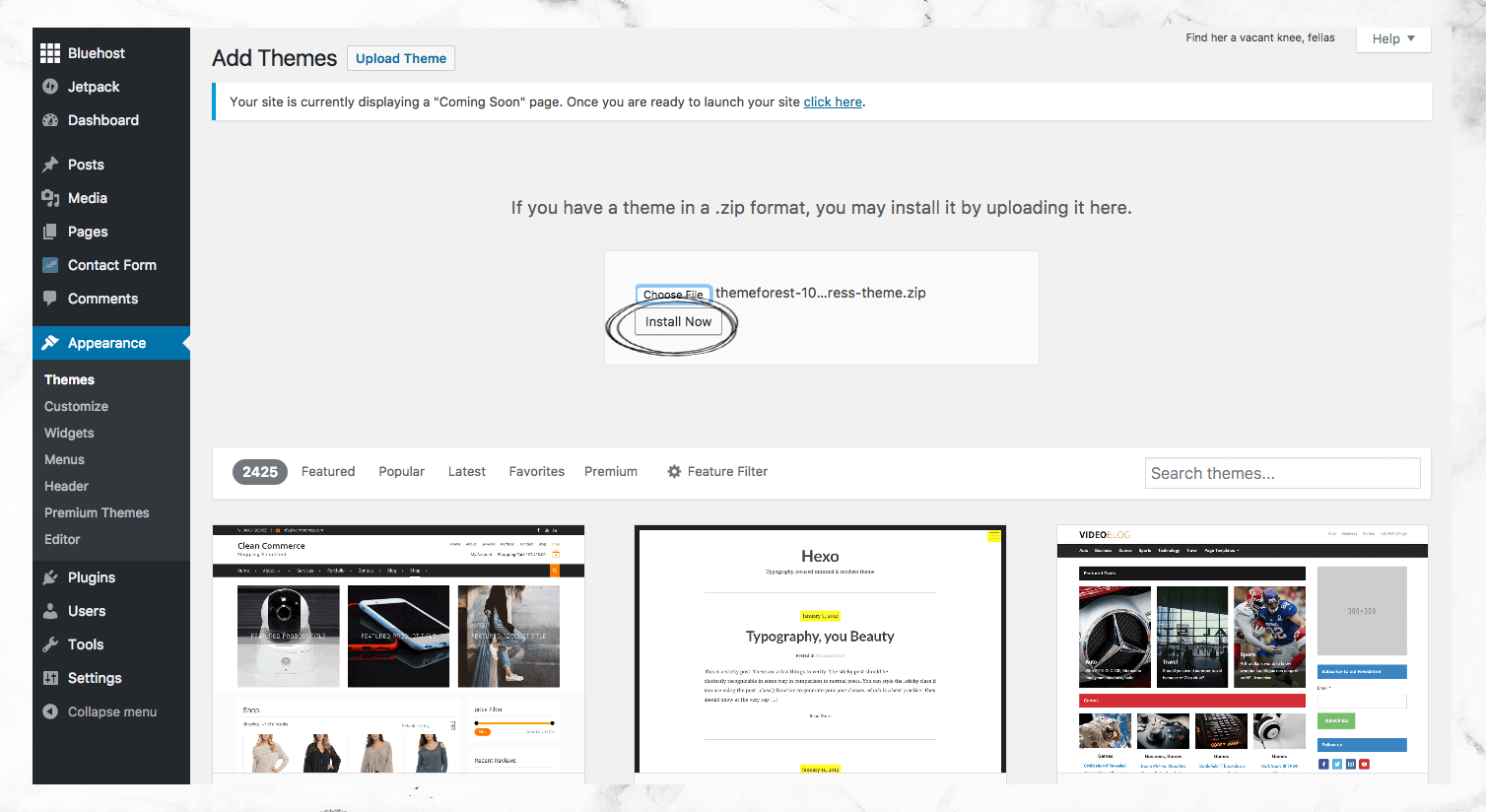
6. On the next screen you'll see the installation process of the template, and at the end, click on “Live Preview” to see how the template looks on your website before making adjustments or on “Activate” to make it your active template.
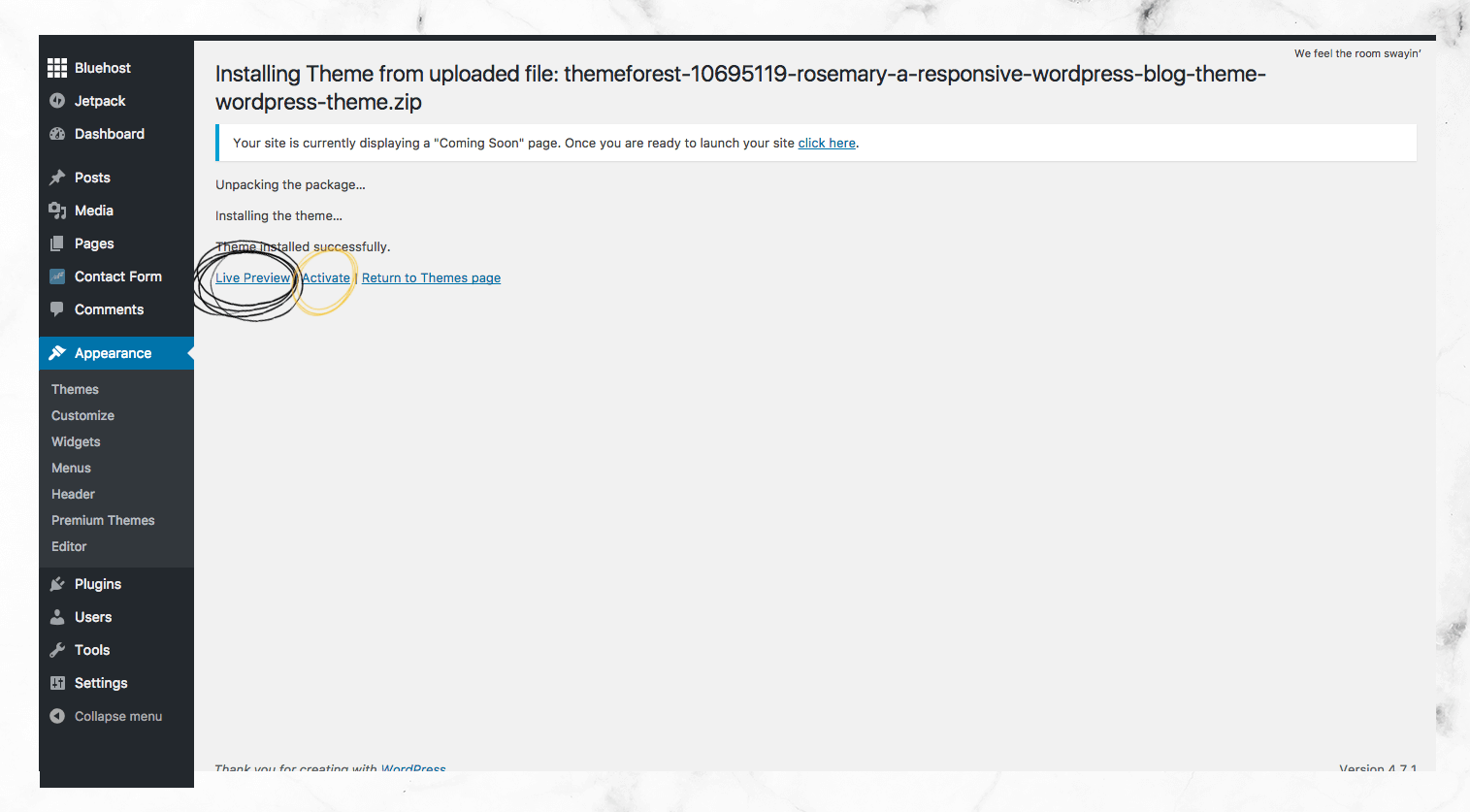
7. To customize the template to your needs {colors, fonts, page layout}, click on “Customize”, which is also under “Appearance”.
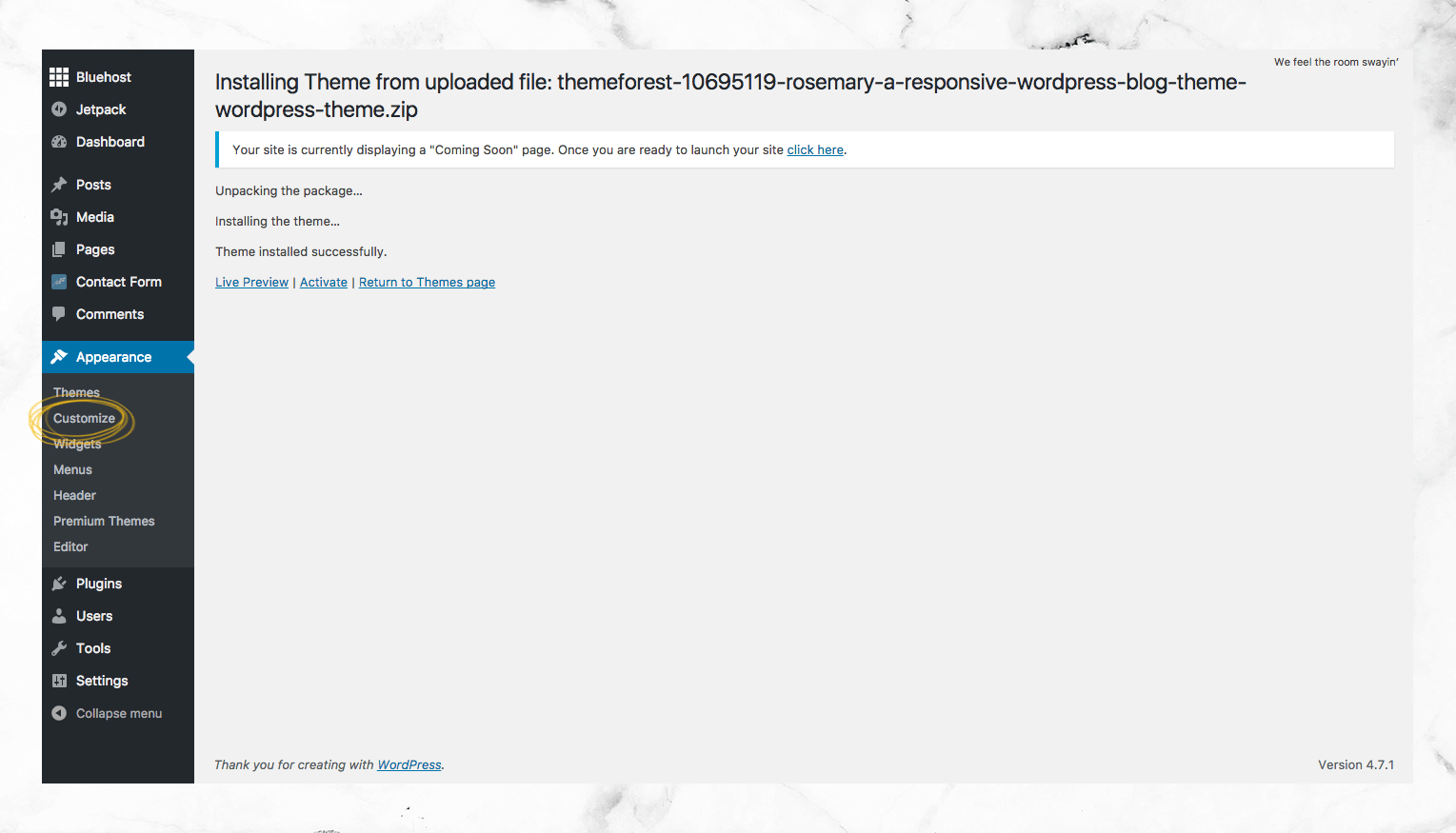
That’s it – You installed your design template! Easy, right?
Do you also want to start a blog but don’t know where to start? My guide will help you start a blog completely on your own in less than 15 minutes!
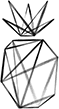
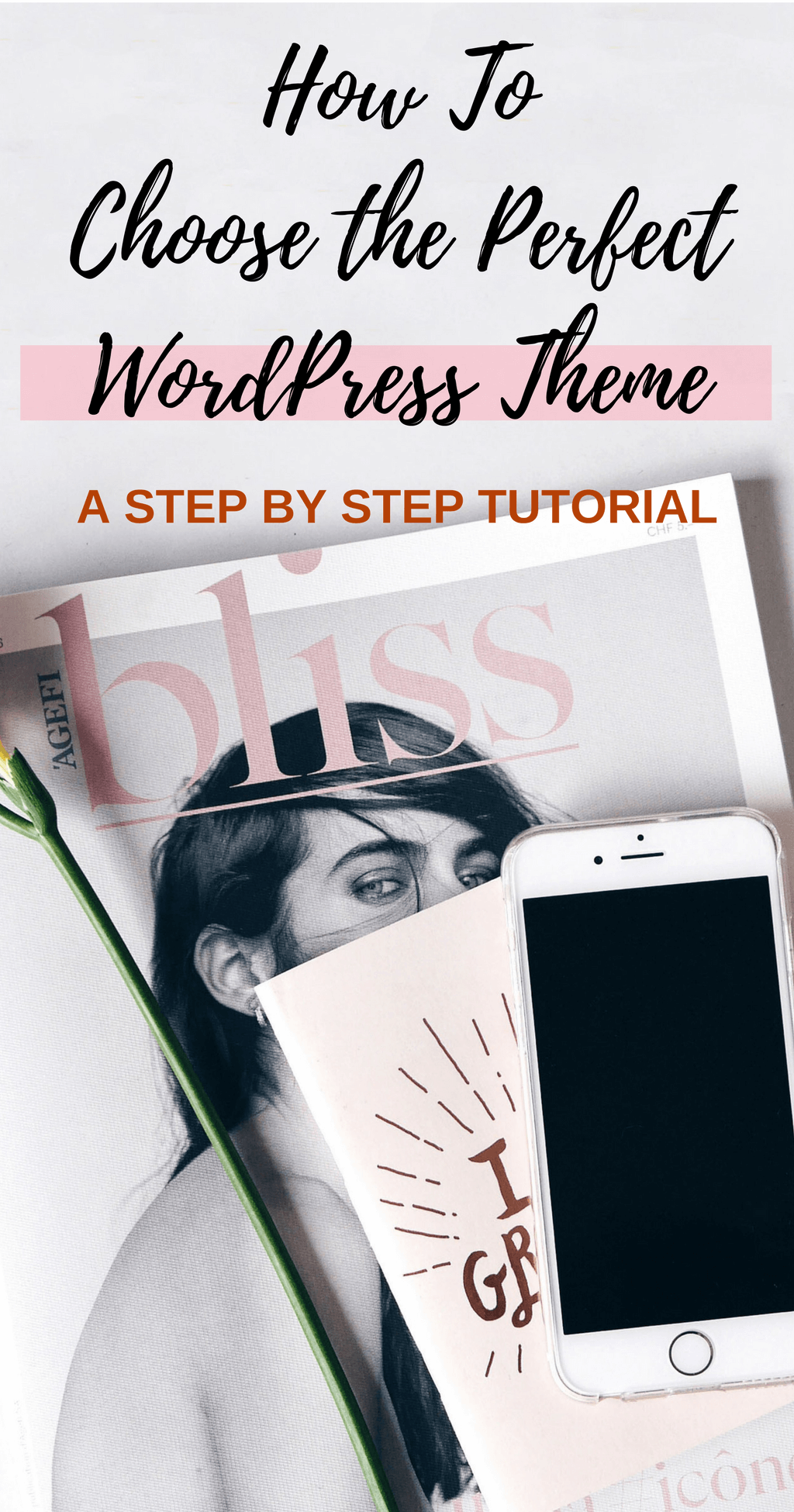






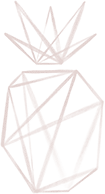
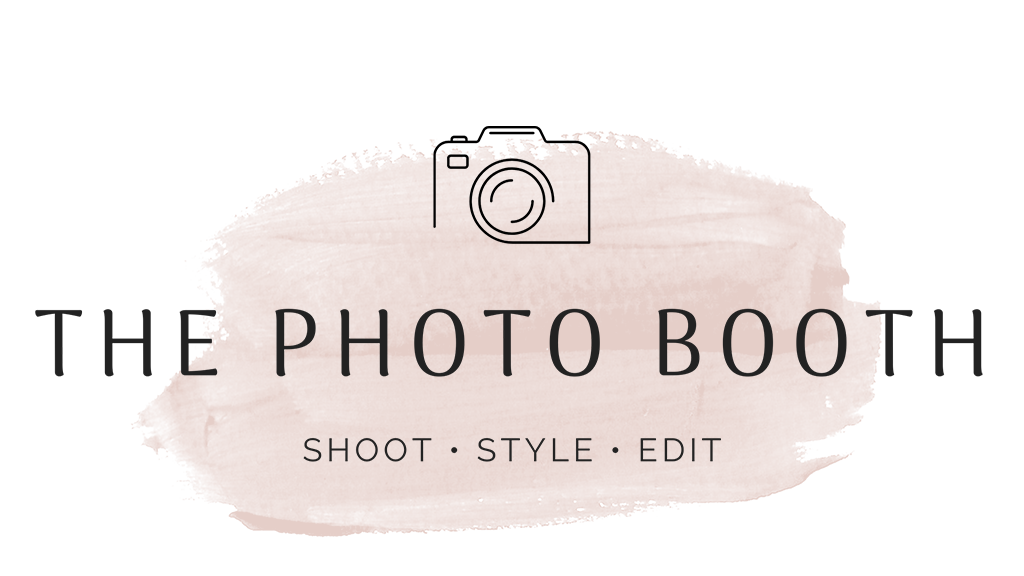

8 Responses
I am new to blogging – so this guide was very helpful! Thanks for the tips 🙂
I’m so happy! good luck 🙂
Thank you for this very thorough guide! I was always afraid of WordPress and all that templates stuff. Now it really seems easy 😉 I should definitely try!
You welcome babe!
I know many people are intimated of WordPress while it’s actually very easy to use.. Good luck !
Good information! When I made the switch I was able to find a responsive theme right away, but this is great!
Alix | http://www.apintsizedlifeblog.com
Thanks Alix 🙂
I have a solo pine template too! I almost got the rosemary (that’s the one I was torn between) but i went with sprout and spoon and love it!
Rachel | The Confused Millennial
Yeah Rosemary was my first template! Your site looks great btw 🙂